You can sort your Snip!t collection into categories, to help you find the ones you want.
![]() on your mySnip!t page you can choose to view particular categories of snips
on your mySnip!t page you can choose to view particular categories of snips
![]() snips can be in more than one category (or none) so the same snip may appear in several categories
snips can be in more than one category (or none) so the same snip may appear in several categories
![]() the categories are listed on the right hand side of the mySnip!t window, note that the categories may have subcategories, like bookmark folders
the categories are listed on the right hand side of the mySnip!t window, note that the categories may have subcategories, like bookmark folders
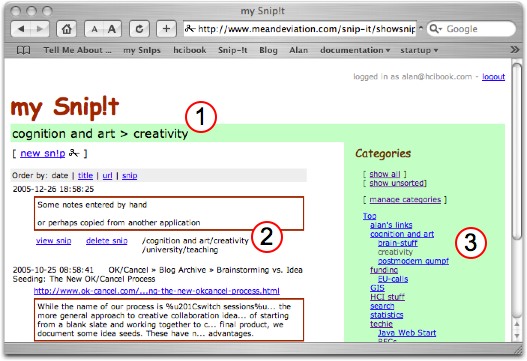
You can classify a snip when you first save a snip (see "Snip the web"):
![]() select a category from the drop down list
select a category from the drop down list
![]() when you click "Save !t 4 later" it will be added into the right category
when you click "Save !t 4 later" it will be added into the right category
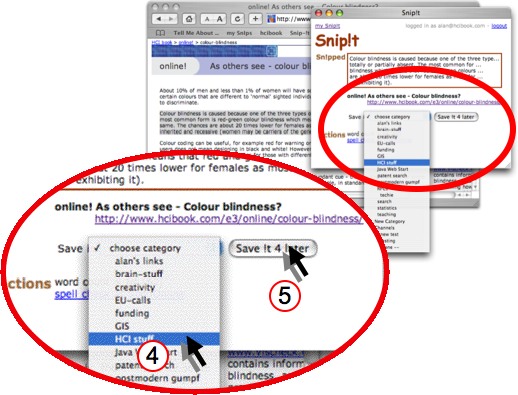
If you don't add a category when you first save the snip, you will be able to add it from your mySnip!t page:
![]() select the category from the "Add to" drop down list below the snip and click "Add it!" and your new snip will be added to your Snip!t collection
select the category from the "Add to" drop down list below the snip and click "Add it!" and your new snip will be added to your Snip!t collection
Note that either here or in step ![]() you can select "New Category" from the pull down. If you do this you will be able to enter a new category name either at the top level or part of an existing category. In fact, for your first categories you will need to do precisely this as you won't have any categories to put things in!
you can select "New Category" from the pull down. If you do this you will be able to enter a new category name either at the top level or part of an existing category. In fact, for your first categories you will need to do precisely this as you won't have any categories to put things in!
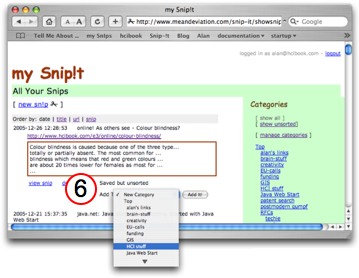
![]() you can change a snip's categories at any stage from the "view snip" page for the snip (accessible from mySnip!t page)
you can change a snip's categories at any stage from the "view snip" page for the snip (accessible from mySnip!t page)
![]() you can also reorganise your categories using the "manage categories" option from the mySnip!t page
you can also reorganise your categories using the "manage categories" option from the mySnip!t page
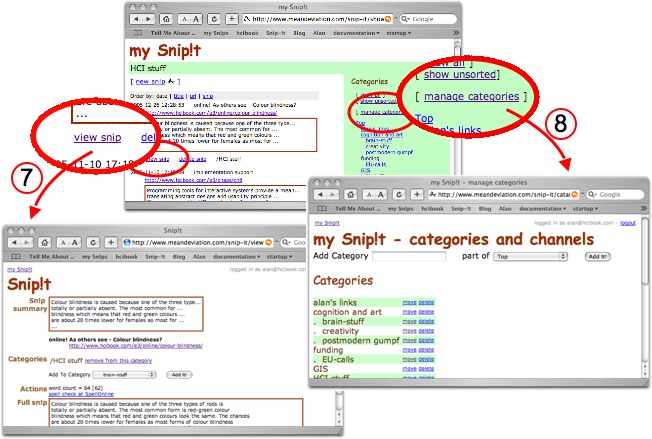
© hiraeth mixed media 2005